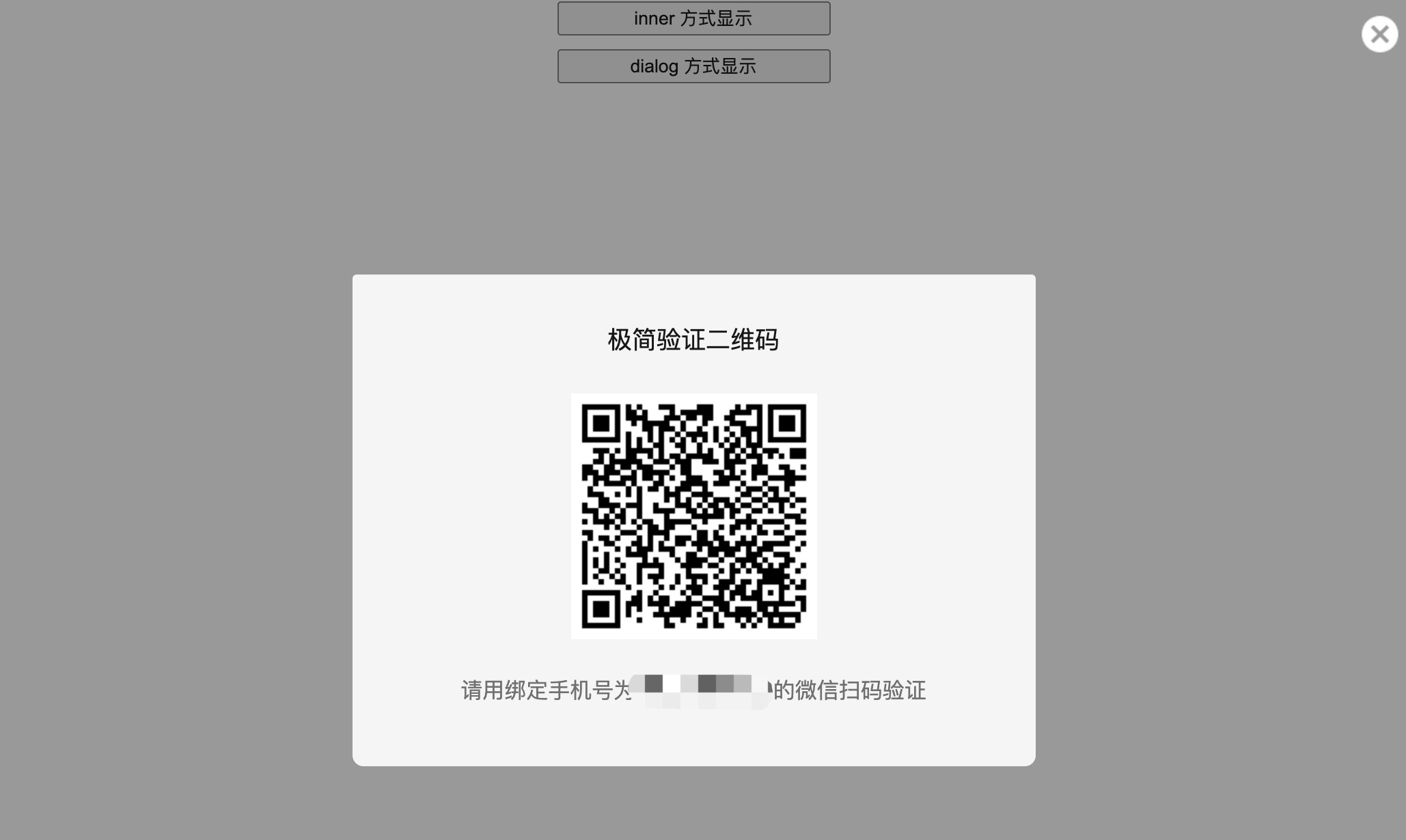Web集成指南
特别提醒:js文件会不定期更新,请勿下载保存到本地使用
1、集成 JiJianCode JS SDK
方式一:直接引入
<script src="https://cdn.jijiancode.com/jijian-sdk.min.js"></script>
方式二:在VUE中引入
在 public/index.html 添加依赖
<html>
<head>
...
<script src="https://cdn.jijiancode.com/jijian-sdk.min.js"></script>
...
</head>
<body>
...
</body>
</html>
2、启动验证
在需要开始验证的地方调用Jijian.verify方法启动验证,简单的示例代码如下:
Jijian.verify({
appId: 'APP_ID', //应用appId
show: 'dialog', // 包括 inner,dialog两种方式
option: 'jijian', // 当 show='inner' 时,此处传元素的 id;当 show='dialog' 时,此值为 null;
mobile: 'MOBILE', //用户手机
success: function (mobile, token) {
console.log('极简验证-验证成功', mobile, token)
},
onshow: function(qrcode) {
console.log('极简验证-二维码展示')
},
cancel: function () {
console.log('极简验证-用户取消')
},
fail: function (msg) {
console.log('极简验证-验证失败', msg)
}
})
2.1 Jijian.verify参数说明:
| 参数名 | 参数类型 | 是否必填 | 参数说明 |
|---|---|---|---|
| appId | string | 是 | 应用ID |
| show | string | 是 | 显示样式,inner 和 dialog 两种方式 |
| option | string | object | - | 当 show='inner' 时,此处传元素的 id;当 show='dialog' 时,此值为 null 或者不进行设置 |
| mobile | string | 是 | 需要验证的手机号 |
| onshow | function(qrcode) | 否 | 加载二维码完成时的回调 |
| success | function(mobile, token) | 是 | 验证成功的回调 |
| cancel | function | 否 | 用户取消验证的回调 |
| fail | function | 否 | 验证失败的回调 |
2.2 显示样式的说明
inner : 即指定显示的位置,直接将二维码嵌入页面进行显示,显示demo如下。
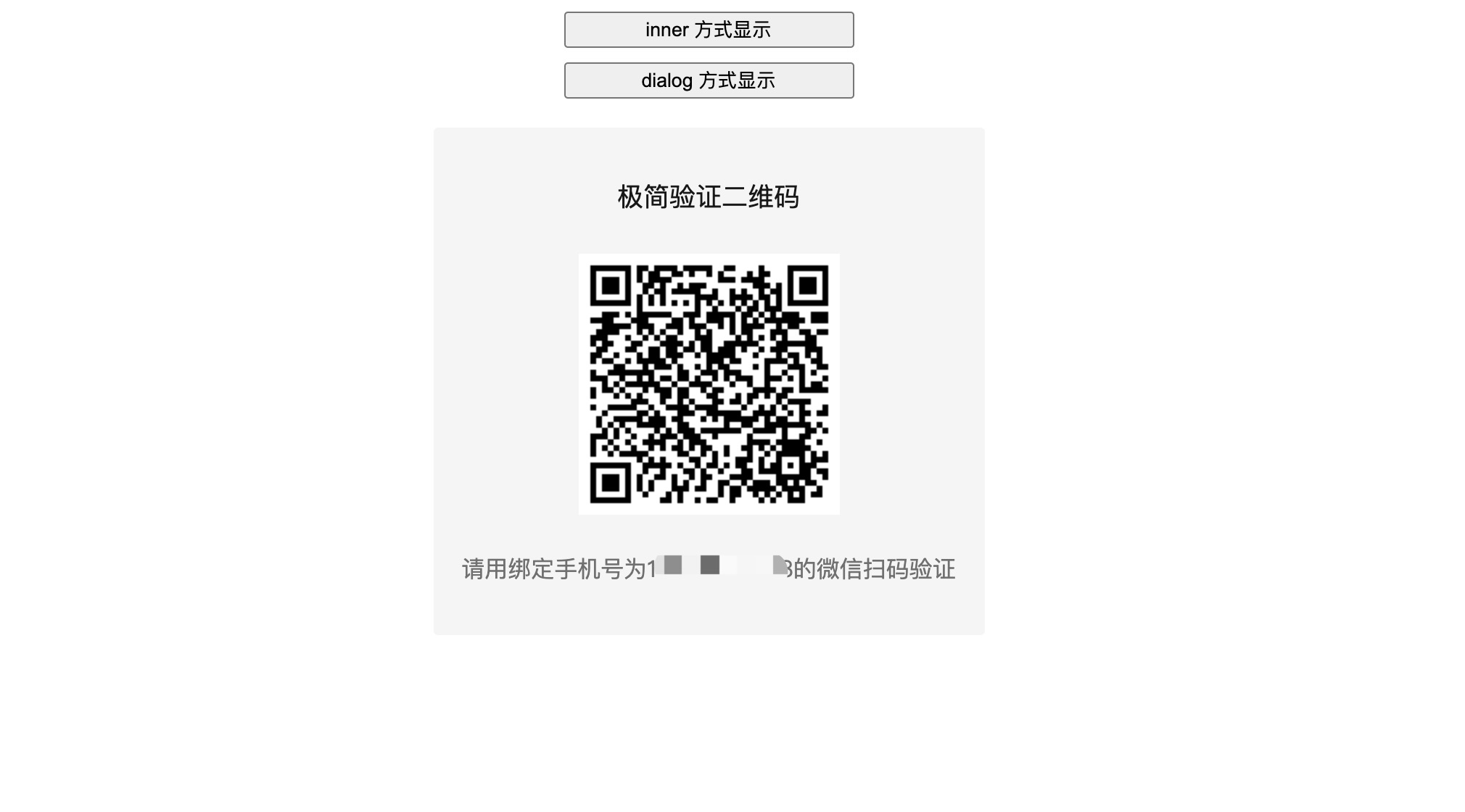
dialog:即以弹窗口的形式显示